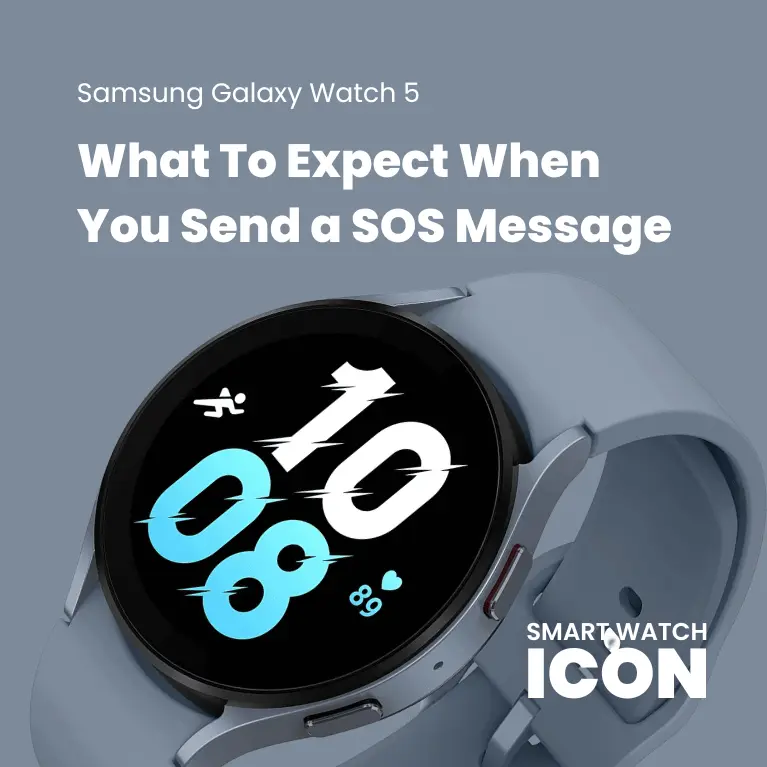Samsung Galaxy Watch: What To Expect When You Send a SOS Message
Ever wondered what will happen when you decide to send a SOS message to your emergency contact with your Galaxy Watch 4, Galaxy Watch 5 or the Galaxy Watch 5 Pro? I think this is a very important question that needs to be answered, especially when you are out in the wilderness or in some remote area and need help in an emergency situation.
In this test situation I have discovered that this feature applies the same process across all 3 Galaxy watch devices, though this is only based on the Bluetooth versions, as I don’t own a LTE version. Im pretty sure LTE version will not be the same as it works like an independant device that does not require a connection with your phone in order to send the SOS message. I will just save my money and buy a LTE version for a future article.
In this article I will learn about the key features and benefits I have discovered while using the SOS message feature.
- How to set up the safety an emergency feature
- Examples where the safety and emergency feature wont work (Bluetooth)
- Example of what a SOS Message looks like
- Battery life concerns
1. How To Set Up The Safety and Emergency Feature
Before we start, I would like to demonstrate to you the process of setting up the safety and emergency feature. It can be a bit complex, so I have prepared a video tutorial to help you understand it better. I have tried to explain it in a way which is easy to follow for those who are not tech-savvy and also have a more advanced approach for those who are more familiar with the tech.
Video Tutorials
- How to Add or Delete an Emergency Contact Tutorial
- How to set up Safety and Emergency Tutorial
- How to set up hard fall detection Tutorial
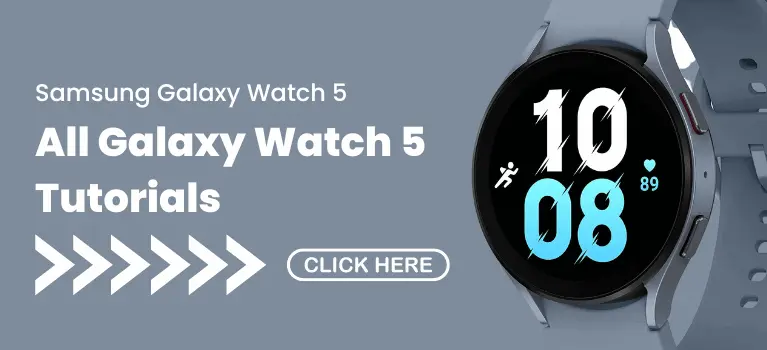
2. Moments When Safety and Emergency Feature Wont Work
Knowing when the feature will not be effective is just as important. The last thing anyone wants is to use the emergency feature and have no response. I only tested the features on the Galaxy Watch 4, Galaxy Watch 5 and Galaxy Watch 5 Pro using Bluetooth, and the results were the same with all three. Following is a list that I came up with after testing the feature
- Phone is outside Bluetooth range of your watch.
- Your Watch disconnected from the Galaxy Wearables App
- You have Watch only mode activated (Which disconnects your phone)
- No cellphone coverage as it wont call or send a SOS message
- None or poor GPS location, wont be able to share your location accurately.
3. Example of What a SOS Message Looks Like
Knowing what a SOS message looks like is very important, at least that way you can get some peace of mind that your device will provide some assurances when a emergency situation arises.
Three things happen once your location is shared with your emergency contacts. You will see this in the images that I have provied below, but there will be a short message requesting your help, then there is a link that you will click on. The link will lead you to a Google Maps page that will allow you to see the exact location of the person in need.
There are 2 key points of information that is given once you open the google maps page. You have your GPS coordinates, which will be very useful when you are in a very remote area, or you can use the directions button to get directions to the location especially in a urban area where street names are much easier to read.
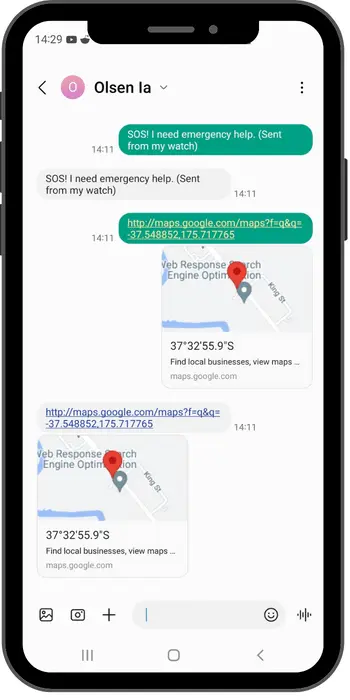
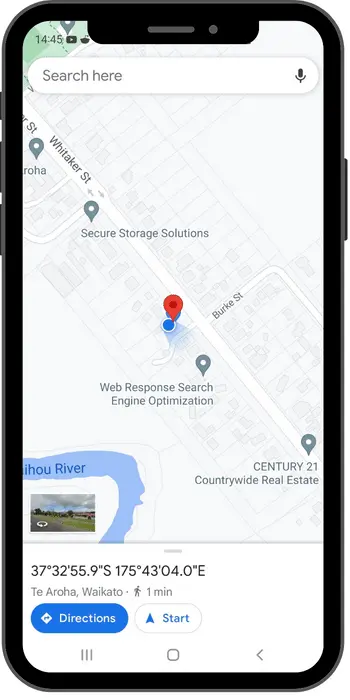
You also have the ability to stop sharing your SOS location. There might come a time where you will need to conserve battery life or what ever the reason may be. I have created a short video to show you how.
4. Battery Life During SOS Notification
I do have some concerns about the battery life. You can activate the SOS feature while the watch is tracking your workout. If you are using the GPS to track your workouts, then this is a concern because you will drain the battery faster.
Out of all the Galaxy Watch devices only the Galaxy Watch 5 Pro has a more economical battery life. I can only speak on my own experience and my own typical battery usage but it may become a issue if an emergency was to arise.
The GPS battery consumption rate is a massive battery drainer and if you are out and about for hours, there is potential that your SOS message may die out, especially when you are sharing your SOS location in a remote area. If you can cancel the GPS tracking you should, but if it’s serious there is a high chance you cant.
The galaxy watch 5 pro GPS battery consumption is 67% more efficient than the Galaxy Watch 5 and Galaxy Watch 4
My Typical Usage Per Day (Power Saver Mode)
- 60-70 minutes of strength training (Morning)
- 60-70 minutes of GPS tracking (running/ hiking)
- Up to 100 screen activations (AOD always on display)
- Up to 20 messages viewed
- All day heart rate tracking
- Sleep tracking 6-7 hours per night
Summary of Battery Life Comparison
- Galaxy Watch 5 Pro 27% more efficient in battery consumption without GPS tracking
- Galaxy Watch 5 Pro is 67% more efficient in GPS battery consumption rate
Comparison Based on My Typical Usage
| Feature | GW5 / GW4 | GW5 Pro |
| Battery Consumption Rate Without GPS Tracking | 30% Per Day | 22% Per Day |
| No of Days Without GPS Tracking* | 3 | 4 |
| GPS Battery Consumption Rate | 15% per hour | 5% per hour |
| Battery consumption rate with 1 hour GPS tracking | 45% per day | 27% per day |
Final Conclusion
As far as Im concerned the safety and emergency feature is okay. I think the main thing to take away from this is, now you know what the SOS feature is and what it looks like. Especially for your own safety when you are out for a hike, cycling or traveling in a rural area, when it comes to your safety its better to be safe than sorry.
I hope there is enough information in this article to allow you to trust the SOS notification will work for you. Thank you so much for reading and I hop you have learnt a lot.