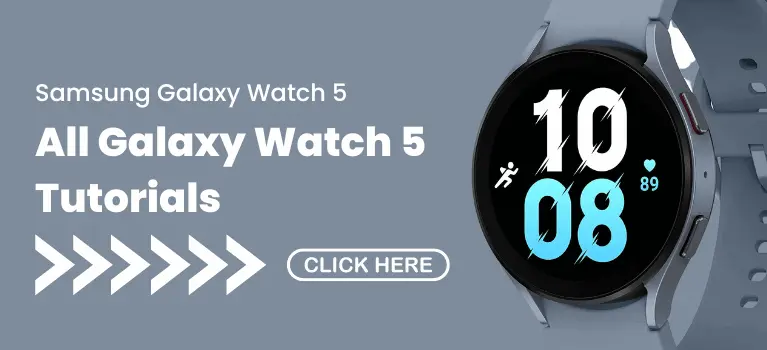Samsung Galaxy Watch : What To Expect When Using Gesture Control
When it comes to gesture control, is it really useful or just a gimmick? I was definetly skeptical about this feature but I know it does have some benefits, which is gaining quick access to your galaxy watch without the need to touch the screen.
Over the past five days, I have been utilizing the gesture control and I have to admit that my skepticism has been disproved. Which is good news for the galaxy watch as a whole. But it does come with a few issues that might be a problem for some, which I will explain further in the article.
Please note that I have tested the gesture control feature on the Samsung Galaxy Watch 4, Galaxy Watch 5 and the Galaxy Watch 5 Pro and I have found that the setting up phase and user experience is exactly the same. If you own any of these models, then this article is definitely for you.
How To Set Up Gesture Control
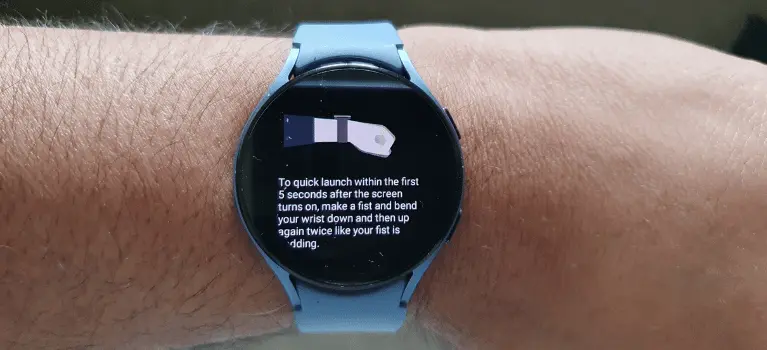
The gesture control feature can be set up in two ways. From your watch or from your phone. My personal preference is to set it up from the phone as I can get it done quicker and you will have to refer to your phone anyway to fine tune your user experience.
I have also created a video tutorial on how to set up gesture control on your phone, just to help anyone that’s not tech savy or has any trouble with the setup. The video is to set up one of the gesture controls, but the process is the same to set up the other two gesture controls. All you need to do is to return to step four on the video to set up the other two gestures.
Use the video so you can get use to switching between the settings and gestures. You will be doing a lot of it, as you fine tune your experience when using the gesture control.
You Can Use Gestures To Answer Calls
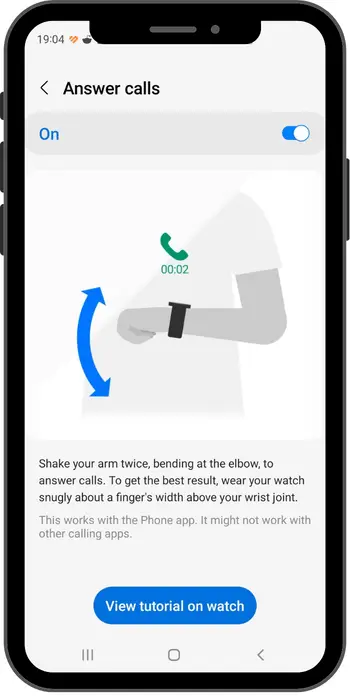
This type of gesture is the one I have been testing a lot lately. Only because the Galaxy watch has so many different options when it comes to answering calls, I had to make sure to report back to you. Based on my experience it only works with the Samsung phone app only.
The gesture of bending your elbow up and down is a hard one to master, in fact in my experience it’s the second most hardest behind dissmissing the call or messages. But once you do get it, it’s not too bad to use.
The only issue that I have with this gesture is that you could offend somebody if you are not too careful with it. From a distance it could look like you are making a rude gesture to someone, which is why you should master it before going out into the public.
You Can Use Gestures To Dismiss Calls & Messages
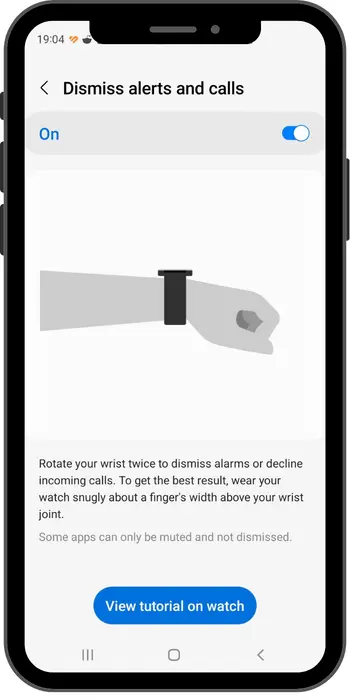
This feature is the one that I used the least when testing this feature. Only because I could not get the gesture to work with the Samsung Phone App. The gesture seems easy enough because it’s just a roll of the wrist twice. But it just wasn’t working for me, so I would dismiss the calls the old fashioned way.
So sorry I could not provide much information on this one, but I will update this article once I have mastered this gesture.
Just like the gesture for answering calls, the gesture to dismiss the messages can be mistaken from afar as a rude gesture. Keep that in mind before using it.
Use Gestures To Quick Launch Useful Features & Apps
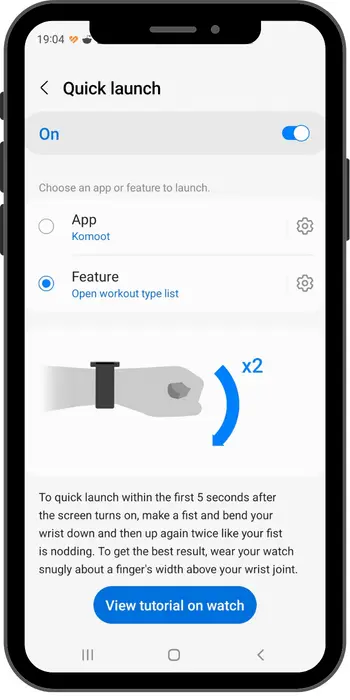
There are two unique options when it comes to using gestures to quick launch, as you can see above in the screen shot, there is option one which is Apps, and option two which is native apps. I have found that this gesture was by far the easiest to execute out of all the gestures on offer.
The up and down motion from the wrist didn’t take me very long to master and from afar it doesn’t look like you are doing a rude gesture, which is a positive thing. Let me quickly go over the quick launch gestures.
Quick Launch : Feature Mode
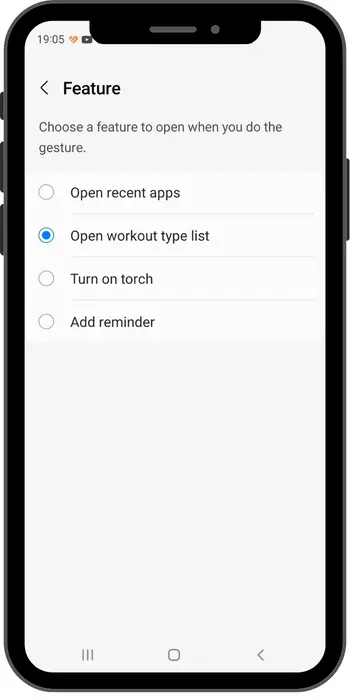
The quick launch feature mode I find is pretty useful. When you look at the above screenshot, there are four different options that you can do. Out of all of them the quick launch to workout type list is the one I use most of the time. As for the rest I did think it had potential to be very useful to somebody out there.
Quick Launch : Apps Including Third Party Apps
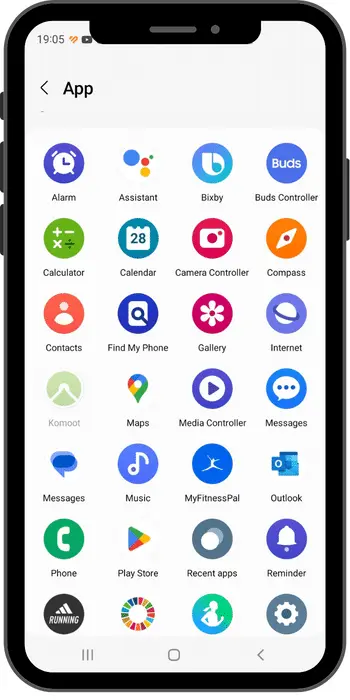
This one was my favourite one to use, as you can see in the snap shot above you have the ability to quick launch native Samsung apps including some of the most popular third party apps like Komoot, Strave and Adiddas running.
If you are someone that uses any of these apps a lot you might want to consider using the quick launch gesture. It makes sense since you use the app every day. For example I am always using the Samsung Health or the under Armour fitness app every single day. I like to quick launch any one to track my fitness and diet.
Final Conclusion
Is the gesture control a positive or negative thing? At first I was very sceptical on it, but after using it for 5 days I am starting to see the potential benefits of it. Having the ability to quickly launch any of the features that you use on the regular basis is a pretty nice thing.
The only negalive thing about is that the gestures can be misunderstood by some people, and the other is you have to think long and hard about what you want to do before you can use it. I mention the word fine tuning a lot in this article and I think that is because you will be doing a lot of it before you can get it to the point where you can use it.
Thank you so much for reading and I hope you have learnt a lot about the Galaxy Watch gesture control feature. I have written a quick summary of the article below.
- To learn how to set up gesture control click here
- The gesture control takes some time to master, so practise needed
- Gestures can only answer calls from the Samsung phone App
- Gesture to dismiss calls and messages was hard to master in my experience
- Quick launch gesture was the easiest to master in my experience
- Gesture to answer calls and dismiss calls can be mis interpreted from doing a rude gesture. Don’t do any fast actions with the arm or wrist.
- Have the ability to quick launch apps including third party apps
- This article and all it’s information applies to the Galaxy Watch 4, Galaxy Watch 5 and the Galaxy Watch 5 Pro