Huawei Watch Fit 2 : How To Set Up Importing and Exporting GPX Files
So you have purchased the new Huawei Watch Fit 2 and wondered how do I import and export GPX files into the watch? Well in my experience the importing and exporting process is very straight forward. I will however simplify the process to a level that a non tech savvy person can understand.
If you are already owned a Huawei smart watch before the process is still the same, but feel free to continue through this article as a refresher on how to get started. As for first time Huawei watch owners, I will guide through the process so you can get started on importing and exporting the GPX files.
There is also an extra feature called save to my routes. In my experience I found this feature to be very useful but it does have it’s pro’s and con’s so I will address those things in this article as well.
How To Export GPX File
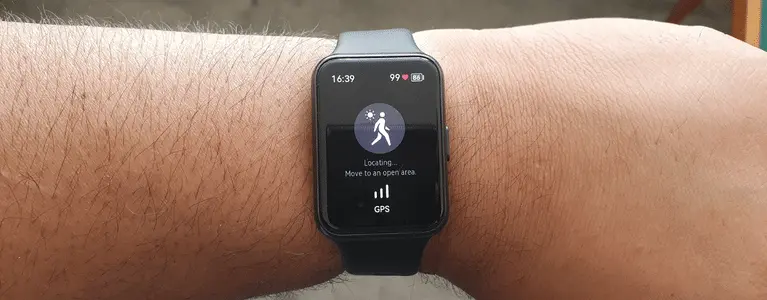
The GPX file is the most popular format for storing outdoor maps and GPS tracks and the Huawei Watch Fit 2 supports this format. But that’s not the only format supported by the watch. The Huawei Watch Fit 2 also supports TCX (the same format used by Garmin Edge) and KML (Google Earth) formats so there is plenty of options there when you are exporting your GPS tracking data.
With that being said, I thought I would start off with the easy process first. The exporting process is fairly straight forward, so let me guide you through it step by step. I have taken the liberty of creating a video tutorial for you guys to follow along. I know this video tutorial would be friendly enough for any one that’s not so tech savvy.
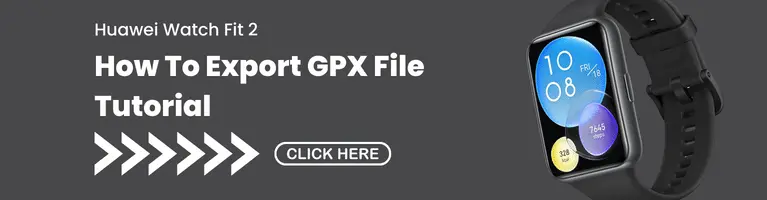
How To Import GPX File
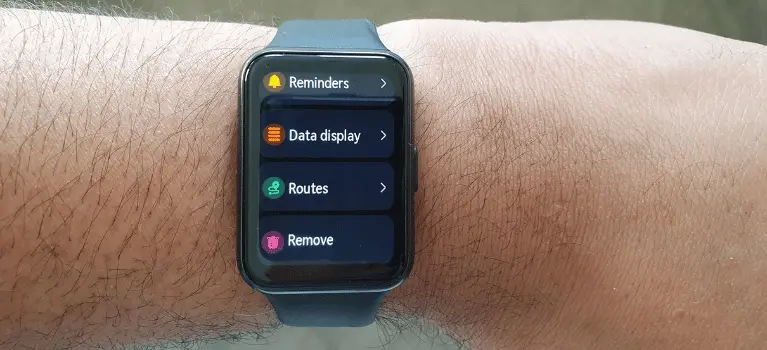
The great thing about the import process is that you actually get 2 different options which is good news if you have used other fitness devices before and saved your GPX file. Let me explain wat both those options are and what they do.
1. The Ability to Import GPX file from Device
If you have owned different fitness devices in the past and have saved your GPS tracking data onto your phone, the you have the ability to import this file into the Huawei Health App, then sync it with your Huawei Watch Fit 2. Please note that this only way to import the file directly from your device, and you cannot import it from your computer.
2. The Ability to Import Directly from Third Party Apps
This option is perfect if you use third party fitness apps. I dont have a premium subscription with Strava or other similar apps but I do have a free subscription with another popular fitness app called Komoot.
I have so many completed and planned tours on my free account and the great thing about this is that I can import all of my GPX files from Komoot into the Huawei Health App and then sync them onto your Huawei Watch Fit 2 device. The process is fairly simple but for anyone out there that’s not so tech savvy I can show you how to do this.
3. The Set Up Process, Let’s get you Started
With the set up process for importing your GPX files, from your device or from third party apps via Komoot is a little hard to explain in words so I have created a video showing you step by step how to do it. It’s taken some time to create this video and I am hoping it will help people that are struggling with this process.

What You Need To Know About Saving Your Routes
An excellent feature to have but it does have it’s pitfalls and I wnato to go through them so that you are aware of this before you start saving your routes. Based on my experience there is only two things to be aware of so I will explain in detail why.
The first thing to know is that when you save a route you wont have the ability to share. That’s the real difference between saving a GPX file onto your device versus saving your route directly into the Huawei Health App. So if its important for you to share your routes with others then you will need to export your GPX to your device.
The second thing to keep in mind is that if you decide to upgrade your Huawei smartwatch or fitness tracker, you will not loose your saved routes and you will be able to re-import them into the new Huawei smartwatch or fitness tracker that you are using. I have tested so many Huawei devices and it’s common knowledge to me, but if you were concerned about this you can rest assured.
Lastly I want to go through the process of how to save your route. I have also taken the liberty of creating a video tutorial on how to do this. If you are someone that’s having trouble with this, please take the time to watch the video, especially for anyone that’s new to the Huawei Health App I got you covered.
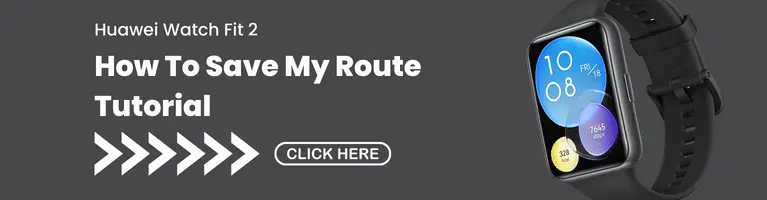
Final Conclusion
So when it comes to importing and exporting GPX files, the Huawei Health App is a powerful platform and it really supports the user and allows them to do so. With the Huawei Watch Fit 2, it’s such a great device and a great companion when tracking your GPS tracking workouts.
For a device that’s very affordable and has the capability to track your GPS tracking workouts, and sharing your GPS tracking workouts with friends and family, you can’t go wrong with this device.
Thank you so much for reading and I hope you learnt a lot about the device when it comes to importing and exporting GPX files including Saving your route. Here is a quick summary of all the important information to take away.
- The Huawei Watch Fit 2 can export GPX, TCX and KML file formats to cater to any GPS tracking device you have.
- When it comes to importing GPX files, the Huawei Watch Fit 2 has the ability to import files from your cell phone device and from third party apps
- When it comes to importing GPX files to your Huawei Watch Fit 2 device, you can only do this by importing the GPX file into the Huawei Health App first. When this is done, you can synchronise the Huawei Health App with the watch.
- When it comes to importing GPX files from third party apps, you must import the file into the Huawei Health App first, before synchronising your watch.
- When it comes to saving your route, you wont have the ability to share this file to others.
- If in the future you decide to upgrade your Huawei smartwatch or fitness tracker you wont lose any saved my route files